Difference Between Telegram Groups vs Telegram Channels
Steve Oke Chapchap Market 28/12/2024 No Comments
Difference Between Telegram Groups vs Telegram Channels
Telegram Groups

Unlike other messaging apps, using Telegram for Business doesn’t require any additional software because of the power of Telegram Group & Telegram Channels. We’ll cover how to create a Telegram Group & how to create a Telegram channel. We’ll also help you decide between a Telegram Public Group, a Telegram Private Group, a Telegram Public Channel or a Telegram Private Channel. If you’d like to skip to a specific section, you can do so below:
- What is a Telegram Group
- When to use a Telegram Group
- How to create a Telegram Group
- Managing a Telegram Group
- What are Telegram Channels
- When to use a Telegram Channel
- How to create a Telegram Channel
- Managing a Telegram Channel
- Telegram Groups vs Telegram Channels
What is a Telegram Group
If you have used WhatsApp groupsbefore, then you know the basic concept of Telegram Groups. Telegram groups allow you to invite other Telegram users into a single chat, where all members can contribute.
Telegram groups do have one specific benefit over WhatsApp groups though, you can add up to 200,000 people. We’ve never participated in a group this size, but we imagine it is quite the experience.
Getting a Telegram group to that size isn’t an easy feat and do you even want 200,000 people in your group? To help you moderate your group to the right size, Telegram offers both Telegram Public Group and Telegram Private Groups.
Telegram Private Groups vs Telegram Public Groups
There are a few key differences between private Telegram groups and public Telegram groups. These differences revolve around how the group can be found and who can invite people to the group.
In private Telegram groups, only the creator of the group or an admin can invite people to the group directly. Telegram groups also have invite links that look like this: t.me/shortcode. In a private Telegram group, only the creator or an admin has access to the invite link. As you would expect Telegram Private Groups cannot be found with in-app search. The group is private, after all.
Public Telegram groups are the polar opposite. They make it as easy as possible to get more users in the groups so that you can use the 200,000 member limit fully. You can use Telegrams in-app search to find public Telegram groups and the invite link is available to all members of the group. That way any member of the group can post the t.me link somewhere on the internet to grow the group. Public Telegram groups also can personalize their shortcode (t.me/shortcode) to make it more attractive to click and get even more members.
When To Use A Telegram Group
With so many different options and configuration using Telegram groups for business is possible in almost any situation. In general, the Telegram business groups you create can be used internally or externally.
Internally you’re more likely to use a private Telegram group. Why might you use a private Telegram group instead of a WhatsApp group? It’s a pretty good way to separate your work life, and your public life, especially in you’re in a country where Telegram is not so popular. You can use Telegram business groups for teams, projects, events & more.
Externally you could use both a Telegram Private Group or a Telegram Public Group. Private Telegram groups are useful if you’re an agency and you’d like to create a group for a project that you’re working on with a specific customer. This will allow several people from your team as well as your clients team to participate in the same chat. Telegram also organizes all the emails, documents and links you send, so no more checking through 10 emails to find what you’re looking for.
Public Telegram groups can also be beneficial in communicating with your power users. If you’re running a software company and you’re looking for quick feedback from your biggest fans adding a t.me link on your website to your power user group is no brainer. Imagine you’re brainstorming your upcoming features in an internal meeting. Write down some notes and at the end of the meeting, set up a poll in your power user group. You may save yourself a lot of development time by developing only features that your power users vouch for.
How To Create a Telegram Group
Creating a Telegram Group is easy. In Chats, press the compose button just above search. Then instead of composing a new message you create a Telegram group by pressing on new group.
Then all you’ll need to do is choose a name for your group add some members and you’re done creating a Telegram group.
Managing a Telegram Group
Telegram provides a ton of features for managing a Telegram group. To make them easier to digest, we’ve separated these features into categories: member acquisition, administration, organization, and sanity features.
Adding Telegram Group Members
There are two main ways to add Telegram Group members. You can invite your contacts or create a link that takes people to the group. You can also decide to let new members see the Telegram Group chat history or start fresh.
Invite Contacts to a Telegram Group
The easiest way to add members to your Telegram Group is to invite people from your contact list. If you’re looking for a way to create a group with friends & family, this is your go-to choice.
To add phone contacts navigate to Info > Add Member.
Add Telegram Group Members via Invite Link
If you’re looking to invite more than just your friends, if you’d like to grow a Telegram Group to epic proportions, you can use invite links. Once you’ve created a Telegram Group invite link you can post it on other Telegram groups, on social media, on your website and anywhere else you can think of.
If you have a public Telegram Group, you’ll have the added benefit of being able to customize the invite link. This is something you can’t do with a private Telegram Group. However, you can always use a URL shortener.
To find the invite link navigate to Info> Subscribers > Invite link.
Chat History for New Telegram Group Members
WhatsApp Groups can get annoying when you’ve done a lot of planning with a close group of friends, and then once you start inviting a wider group of people, you have to keep reposting the same info continuously. That’s not an issue on Telegram Groups.
Telegram allows you to choose if new members get to see the chat history or not. So whether you want to keep your previous chats private or public, you can do that with a Telegram Group.
To toggle between hidden and visible chat history navigate to Info > Edit > Chat History for New Members.
Telegram Group Admin Features
Since Telegram Groups can grow as large as 200,000 people, you’ll need help managing those groups. Luckily Telegram has provided a ton of features that enable to you add/remove admins, create robust permissions, and even see a list of recent administrator actions. Telegram is truly an enterprise-grade messaging app.
Adding Telegram Group Admins & Managing Admin Permissions
Adding Telegram Group admins is going to help you police a group of 200,000 members. The fantastic thing about Telegram Group admins is you can restrict their permissions. You’ll be able to choose if you Telegram Group admins can:
- change group info
- delete messages
- ban users
- invite users via link
- pin messages
- add new admins
These settings can set individually to boot. So if you want to bring a new admin to go around banning users, you can do that.
To add an admin navigate to Info > Edit > Administrators > Add Admin.
To manage admin permissions navigate to Info > Edit > Administrators > Select The Admin > Toggle Permissions.
Telegram Group Admin Recent Actions
With such granular permissions and the ability to add so many admins, you may worry that admins can take over you Telegram Group and you’ll have no idea what they’re doing. Surprise surprise Telegram has already thought about this.
By checking our recent actions, you’ll be able to see a complete log of all the changes that admins have made on the Telegram Group. Recent actions is a real-time Telegram Group changelog.
To access recent actions navigate to Info > Administrators > Recent Actions.
Telegram Group Member Permissions
Now I bet you think that Telegram group admin permissions are juicy, that is just the tip of the iceberg though because Telegram Groups also have granular member permissions. In a Telegram Group, you can choose if members have permissions to:
- send messages
- send media
- send stickers and gifs
- embed links
- send polls
- add members
- pin messages
- change group info
With all these options, there is no doubt you can get your Telegram Group running just the way you like it.
It’s incredible that like admins, you can add exceptions and give individual Telegram Group members more or fewer permissions than other members.
To change member permissionsnavigate to Info > Edit > Permissions.
To add or remove permission exceptions navigate to exceptions at the bottom of the permissions page. There you can choose individual members and change their permissions settings.
Telegram Group Organizational Features
The potential for massive Telegram Group sizes where users can chat means it’s going to be relatively easy to lose valuable info in the chat history.
To help you with organizing and sifting through this information, Telegram has provided the ability to search for text, differentiate between types of shared media and pin messages to the top of the Telegram Group.
Telegram Group Search Function
If you remember a snippet of text that you need, search for it. Telegram makes it easy to navigate up and down the chat history whenever that snippet was mentioned.
To search for a message click on the Telegram Group’s name > click on the magnifying glass > enter the text you’d like to search for.
Telegram Group Shared Media
Shared media is my favorite way to search for the important stuff in a Telegram Group chat. Nine times out of ten, when I’m looking for something, it’s a link.
Telegram Group shared media will help you see all the media, links, docs, and audio that has been shared in the group without the noise of searching through chat history using text search.
To browse through Telegram Group shared media navigate to Info> Shared Media.
Telegram Group Pinned Messages
Sometimes a message is so important, or so funny, that you want everyone in the Telegram Group to be able to see it. You can do that by pinning the message to the top of the Telegram Group.
To pin a message click and hold the message you want to pin > pin.
Telegram Group Sanity Features
We’ve discussed a bunch of features for managing a Telegram Group, but sometimes you need a break. To help, Telegram offers the ability to mute Telegram Groups.
Muting a Telegram Group
If you’re frustrated and need to mute a Telegram Group you can to that quickly.
To mute the Telegram Group click on the Telegram Group’s name > click on the bell.
Granular Telegram Group Notification Options
Although muting a Telegram Group is easy, muting an important Telegram Group out of anger can have adverse consequences. That is why Telegram gives you the ability to mute Telegram Groups for an hour or two days. These options are useful when you need to get away from the group for a while but not forever.
To manage Telegram Group notification settings navigate to Info > Notifications.
Now that you know all about Telegram groups let’s discuss Telegram Channels.
What are Telegram Channels
The idea is unique to Telegram. Telegram Channels allow you to send messages en masse. You create the channel, Telegram users can subscribe to the channel, then you can send messages to your subscribers.
Telegram channels have an unlimited number of subscribers, and the subscribers cannot see each other, they do not know who else subscribed to the channel.
Few other channels offer this kind of capability. To accomplish this on Facebook you’ll need to use an additional tool, like Rocketbots, to send a broadcast. On WhatsApp, this is possible through the WhatsApp Business App, but you are limited to broadcasting to 256 people at a time. Broadcasts are also possible on WeChat and Line but they additional limitations or paid tiers. Telegram is really the only app that created a feature to allow very large broadcasts, with no limitations or fees.
There is one subtle difference with Telegram Channels that allows broadcasts like these to make sense on their platform. You can’t send a broadcast to your contacts like you can on other platforms, Telegram users will need to subscribe to that Telegram Channel to receive them.
Like Telegram Groups there are Private Telegram Channels, and there are Public Telegram Channels.
Private Telegram Channels
Private Telegram Channels are by invitation only. To gain access to a Private Telegram Channel, or to even find out about its existence, you’ll need to be added by an admin or find an invitation link to the group somewhere.
Telegram Public Channels
Like Public Telegram Groups, Telegram Public Channels are searchable. That means you can head into the Telegram app and search for Telegram channels based on topics you are interested in.
When Should I Use Telegram Channels?
Because Telegram Channels are so unique, it’s challenging to think of specific use cases. When you think about Telegram Channels, you can think of them as a short form blog or as a live blog.
If you’re a SaaS company, you can run a Telegram Channel for power users. Telegram Channels are a lightweight way to provide the latest information about your most recent features, services, or even thoughts. There is no need to write a blog post, add images, and publish on your site, all you need to do is pick up your phone and shoot out a quick message explaining your latest update. It only takes a few seconds.
Telegram Channels also work very well as a live blog. If an event is going on in your city and you want to document it with a few friends. Set up a Public Telegram Channel to post quick thoughts, pictures, and videos about what is going on in real time.
How To Create A Telegram Channel
Telegram Channels are just as easy to create as Telegram Groups.
To create a Telegram Channelnavigate to the Chats Panel > Compose> New Channel.
Managing A Telegram Channel
Managing Telegram Channels comes with its own set of challenges, especially with the possibility of unlimited users. Telegram has create many tools and features to help you manage a Telegram Channel. To make them easier to digest, we’ve separated these features into categories: member acquisition, administration, organization, and sanity features.
Adding Telegram Channel Members
There are two main ways to add Telegram Channel members. You can invite your contacts or create a link that takes people to the channel.
Invite Contacts to a Telegram Channel
The easiest way to add members to your Telegram Channel is to invite people from your contact list. They will likely form the core audience of your Telegram Channel.
To add contacts to a Telegram Channel navigate to Info > Subscribers > Add Subscribers.
Add Telegram Channel Member via Invite Link
Whether you’ve got a Public Telegram Channel or a Private Telegram Channel, invite links make it easy to add members to your channel. All you need to do is create an invite link then post it in places where the prospective audience for your Telegram Channel will find it.
To access your Telegram Channel invite link navigate to Info > Edit > Channel Type > Copy Link or Share Link.
Telegram Channel Admin Features
Since Telegram Channels can grow as large as you want, you’ll need some tools to administer your channel. Luckily Telegram has provided tools to enable to you add/remove admins, create robust permissions, see a list of recent administrator actions, and find out how many people viewed your messages.
Adding Telegram Channel Admins & Managing Admin Permissions
Adding admins to your Telegram Channel will allow you to manage your Telegram Channel as a team. Admins can:
- change group info
- post messages
- edit messages
- delete messages
- add subscribers
- add admins
The best part about Telegram Channel admin permissions is you can give each admin their own individual permissions set.
To add an admin to your Telegram channel navigate to Info > Administrators > Add Admin. You’ll only be able to create admins from existing subscribers though.
To manage Telegram Channel admin permissions navigate to Info > Administrators > click on the Admin you want to adjust permissions for.
Telegram Channel Admin Signatures
Telegram Channels can be very corporate with all messages coming from the channel. Alternatively, you can add a human touch by allowing your admins to sign the messages they send with their name.
Activating Admin signatures will allow your Telegram Channel subscribers to know which admin is sending messages in the group and differentiate between each distinct personality.
To turn on Admin Signatures in your Telegram Channel navigate to Info > Edit > Sign Messages. If you turn Admin Signatures on, previously sent messages will not be signed.
Telegram Channels Recent Actions
Telegram Channels recent actions allow you to keep track of what other admin are doing in the Telegram Channel. The recent actions screen provides a changelog of Telegram Channel admins in the last 48 hours.
To access Telegram Channels recent actions navigate to Info > Administrators > Recent Actions.
Telegram Channel Message Viewership Counter
Although your subscriber count will give you a good idea of how popular your group is, you can gain additional insight about your Telegram Channels success using the little eye next to the messages you send.
This eye will let you know the number of people that have seen the message. It will give you an idea of how many of your subscribers are engaged with your Telegram Channel vs. how many subscribed and never opened it again.
Telegram Channel Organizational Features
Your Telegram Channels should have a lot less chat history than your Telegram Groups because only a few people can actually send messages. Nonetheless, Telegram has provided several features to organize the channels and find old messages including search, shared media browsing, and pinned messages.
Telegram Channel Search
Unlike Telegram Groups, Telegram Channels allow you to edit messages. If you’re looking to scrub your channel history of something you mentioned, use search to find it, then you can delete it. Telegram makes it easy to navigate up and down the chat history whenever that text was mentioned.
To search for a message in a Telegram Channel click on the Channel Name > click on the Magnifying Glass.
Telegram Channel Shared Media
If you’ve been running your Telegram Channel for a long time, you’ll have many messages to sift through, and it’s going to get hard to find things using search along.
That is where the shared media panel comes in. Telegram Channel shared media helps see the media, links, docs, and audio that has been shared in the channel.
To access the Telegram Channels shared media navigate to Info > Shared Media.
Telegram Channel Pinned Messages
Pinned messages allow you to give additional visibility to messages you deem are the most important for your Telegram Channel audience to see. Aside from the messages being pinned to the top of the channel, your audience will also receive a notification when a message has been pinned, even if they have muted the channel.
To pin a message a message on your Telegram Channel long press the message you want to pin > press pin.
Telegram Channel Sanity Features
If you’ve got a few admins in your Telegram Channel that are mostly taking care of everything, you probably don’t want notifications every time a new message posted. The Telegram Channel sanity features will help you take a break.
Muting a Telegram Channel
If you’re a little bit frustrated about messages in your Telegram Channel, there is a quick way to hit the mute button.
To mute Telegram Channel notifications press the Channel name > press the bell.
Managing Your Notifications
Telegram Channels also allow you to mute your notifications for an hour or two days. This is probably a better solution if you need a break for the channel, but you don’t want to mute it forever.
To manage your Telegram Channel notifications navigate to Info > Notifications.
Telegram Groups vs Telegram Channels
Although Telegram Groups & Telegram Channels have a very similar feature set, they have been designed with different purposes in mind.
You should be using a Telegram Group when you are looking for interaction with your audience. Telegram Groups let you run polls and straight up ask the audience what they think. Telegram Groups are about groupthink. They’ll let you flesh out an idea. Your audience will give you feedback and maybe even transform that idea into something you never even considered.
You should be using a Telegram Channel when you want to disseminate information to a broad audience. Telegram Channels offer features that help you manage the message you want to deliver. You can even delete messages that you sent out before. These tools will help you to communicate with a large group often and with little effort.
In some ways, the question of Telegram Group or Telegram Channels is a false question, because if you’re using Telegram properly, you should be using both. And the best way to use both is to link a Telegram Group to a Telegram Channel.
Link a Telegram Group To A Telegram Channel
No matter who your audience is, you’re going to have people that are just looking to receive information and those who actually want to participate in a discussion. Telegram allows you to facilitate both these needs.
When you link a Telegram Group to your Telegram Channel, all the messages you post in your Telegram Channel will be auto-posted in the Telegram Group.
This means you can have a public Telegram Channel where you send out updates to everyone who wants to hear them. Then you can link a private Telegram Group where you can invite the power users who wish to receive actual feedback from. That way, you’ll have the best of both worlds, Telegram Groups and Telegram Channels.
To create a discussion Telegram Group for your Telegram Channelnavigate to Info > Edit > Discussion > Create New Group.
Further Reading
If you found this post insightful and helpful you’ll be interested in reading the following articles:
Iaroslav Kudritskiy
Iaroslav is the Chief Operating Officer at Rocketbots overseeing growth and operations. He is a graduate of the MBA program at the Chinese University of Hong Kong and his previous roles include positions at Kodak Alaris, Xaxis & Light Reaction.
Related Posts
WhatsApp Group vs WhatsApp Broadcast for Business
Iaroslav KudritskiyJune 4, 2019Instant Messaging
Top 5 Business Messaging Announcements at Facebook F8 2019
Iaroslav KudritskiyMay 2, 2019Instant Messaging
The Ultimate Chatbot Guide for Newbies in 2018
RobertSeptember 17, 2018
Leave a Reply
Name * Email *Website
Save my name, email, and website in this browser for the next time I comment.
ABOUT
SUPPORT
SOLUTIONS
GUIDES







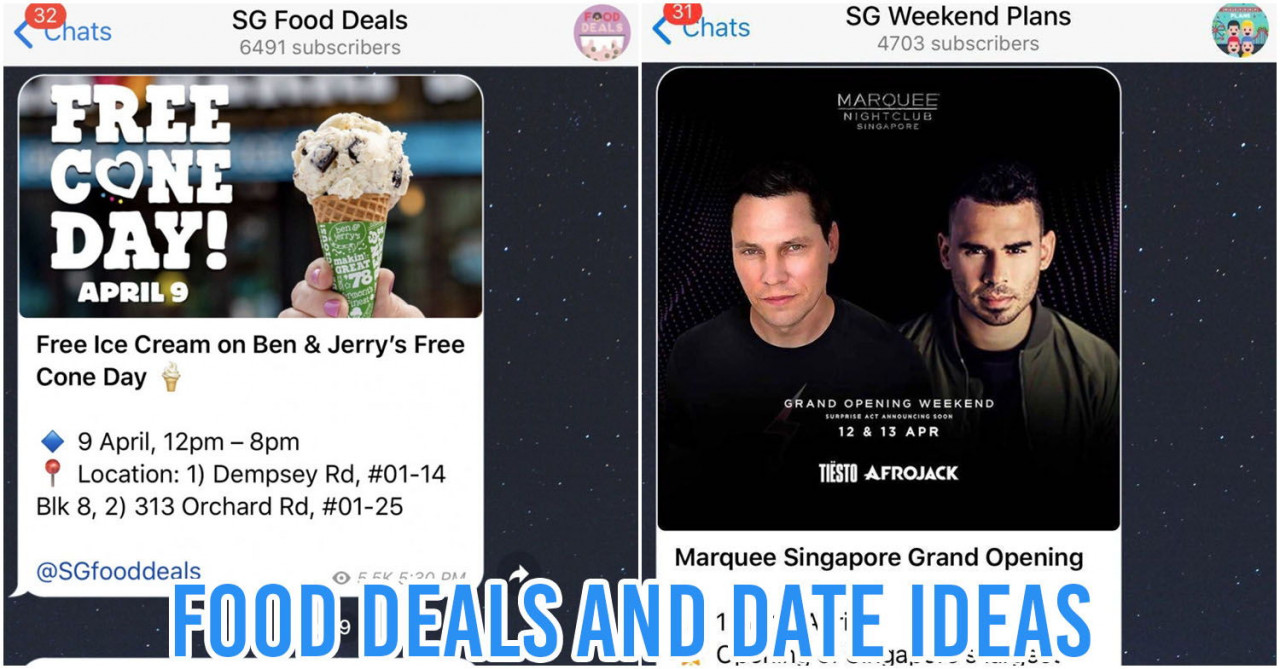




Leave a Comment
Your email address will not be published. Required fields are marked. *